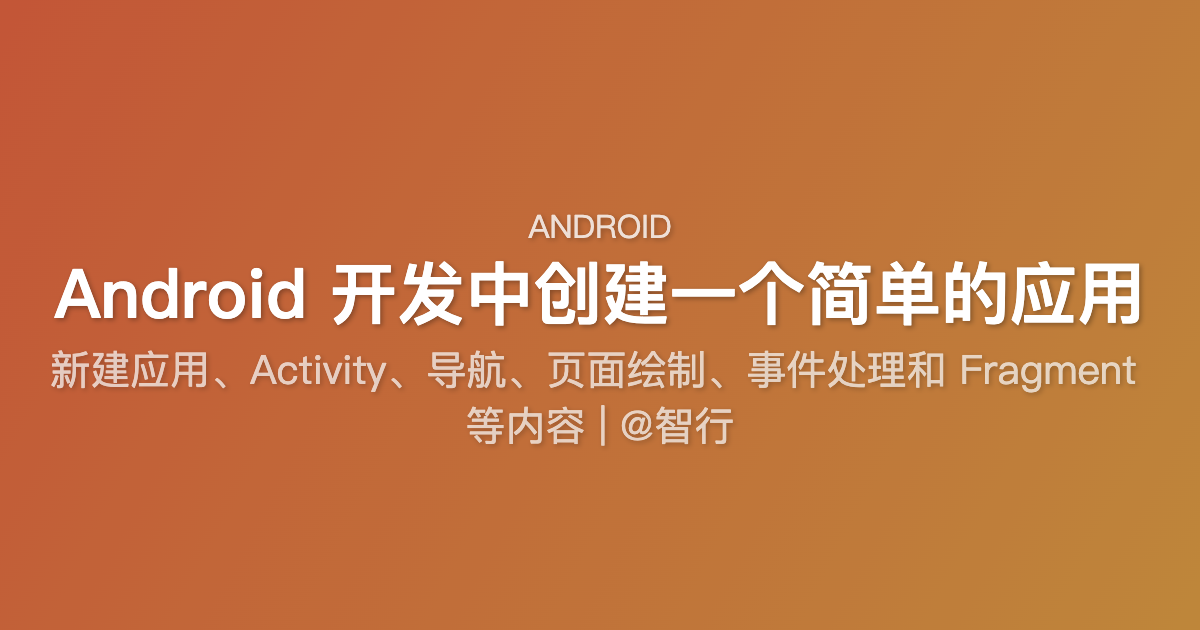好的!以下是一个快速入门指南,帮助你在 Android 开发中创建一个简单的应用,包括新建应用、Activity、导航、页面绘制、事件处理和 Fragment 等内容。
1. 新建 Android 应用
步骤:
-
安装 Android Studio:
- 从 Android Studio 官网下载并安装最新版本。
- 安装完成后,启动 Android Studio。
-
创建新项目:
- 打开 Android Studio,点击 “Start a new Android Studio project”。
- 选择一个项目模板(例如 “Empty Activity”),然后点击 “Next”。
- 填写项目信息:
- Name:应用名称(例如
MyFirstApp)。 - Package name:应用的包名(例如
com.example.myfirstapp)。 - Save location:项目保存路径。
- Language:选择 Java 或 Kotlin(推荐 Kotlin,因为它是 Android 开发的首选语言)。
- Minimum API level:选择最低支持的 Android 版本(建议选择 API 21 或更高)。
- Name:应用名称(例如
- 点击 “Finish”。
2. 创建新的 Activity
步骤:
- 右键点击
app > java > com.example.myfirstapp。 - 选择 “New > Activity > Empty Activity”。
- 填写 Activity 名称(例如
SecondActivity),然后点击 “Finish”。 - Android Studio 会自动生成
SecondActivity.java和activity_second.xml文件。
3. 页面绘制(布局文件)
编辑 activity_main.xml(主页面布局)
<?xml version="1.0" encoding="utf-8"?>
<LinearLayout
xmlns:android="http://schemas.android.com/apk/res/android"
android:layout_width="match_parent"
android:layout_height="match_parent"
android:orientation="vertical"
android:padding="16dp">
<TextView
android:id="@+id/textView"
android:layout_width="wrap_content"
android:layout_height="wrap_content"
android:text="Hello, World!"
android:textSize="24sp" />
<Button
android:id="@+id/button"
android:layout_width="wrap_content"
android:layout_height="wrap_content"
android:text="Go to Second Activity" />
</LinearLayout>
编辑 activity_second.xml(第二个页面布局)
<?xml version="1.0" encoding="utf-8"?>
<LinearLayout
xmlns:android="http://schemas.android.com/apk/res/android"
android:layout_width="match_parent"
android:layout_height="match_parent"
android:orientation="vertical"
android:padding="16dp">
<TextView
android:id="@+id/textViewSecond"
android:layout_width="wrap_content"
android:layout_height="wrap_content"
android:text="This is the Second Activity"
android:textSize="24sp" />
</LinearLayout>
4. 事件处理
在 MainActivity.java 中处理按钮点击事件
package com.example.myfirstapp;
import android.content.Intent;
import android.os.Bundle;
import android.view.View;
import androidx.appcompat.app.AppCompatActivity;
public class MainActivity extends AppCompatActivity {
@Override
protected void onCreate(Bundle savedInstanceState) {
super.onCreate(savedInstanceState);
setContentView(R.layout.activity_main);
// 找到按钮并设置点击事件
findViewById(R.id.button).setOnClickListener(new View.OnClickListener() {
@Override
public void onClick(View v) {
// 跳转到 SecondActivity
Intent intent = new Intent(MainActivity.this, SecondActivity.class);
startActivity(intent);
}
});
}
}
5. Fragment
创建 Fragment
- 右键点击
app > java > com.example.myfirstapp。 - 选择 “New > Fragment > Fragment (Blank)”。
- 填写 Fragment 名称(例如
MyFragment),然后点击 “Finish”。 - Android Studio 会自动生成
MyFragment.java和fragment_my.xml文件。
编辑 fragment_my.xml(Fragment 布局)
<?xml version="1.0" encoding="utf-8"?>
<LinearLayout
xmlns:android="http://schemas.android.com/apk/res/android"
android:layout_width="match_parent"
android:layout_height="match_parent"
android:orientation="vertical"
android:padding="16dp">
<TextView
android:id="@+id/textViewFragment"
android:layout_width="wrap_content"
android:layout_height="wrap_content"
android:text="This is a Fragment"
android:textSize="24sp" />
</LinearLayout>
在 MainActivity 中添加 Fragment
package com.example.myfirstapp;
import android.os.Bundle;
import androidx.appcompat.app.AppCompatActivity;
import androidx.fragment.app.Fragment;
import androidx.fragment.app.FragmentManager;
import androidx.fragment.app.FragmentTransaction;
public class MainActivity extends AppCompatActivity {
@Override
protected void onCreate(Bundle savedInstanceState) {
super.onCreate(savedInstanceState);
setContentView(R.layout.activity_main);
// 找到按钮并设置点击事件
findViewById(R.id.button).setOnClickListener(new View.OnClickListener() {
@Override
public void onClick(View v) {
// 跳转到 SecondActivity
Intent intent = new Intent(MainActivity.this, SecondActivity.class);
startActivity(intent);
}
});
// 添加 Fragment
Fragment myFragment = new MyFragment();
FragmentManager fragmentManager = getSupportFragmentManager();
FragmentTransaction fragmentTransaction = fragmentManager.beginTransaction();
fragmentTransaction.add(R.id.fragment_container, myFragment);
fragmentTransaction.commit();
}
}
修改 activity_main.xml,添加一个 Fragment 容器
<?xml version="1.0" encoding="utf-8"?>
<LinearLayout
xmlns:android="http://schemas.android.com/apk/res/android"
android:layout_width="match_parent"
android:layout_height="match_parent"
android:orientation="vertical"
android:padding="16dp">
<TextView
android:id="@+id/textView"
android:layout_width="wrap_content"
android:layout_height="wrap_content"
android:text="Hello, World!"
android:textSize="24sp" />
<Button
android:id="@+id/button"
android:layout_width="wrap_content"
android:layout_height="wrap_content"
android:text="Go to Second Activity" />
<FrameLayout
android:id="@+id/fragment_container"
android:layout_width="match_parent"
android:layout_height="match_parent" />
</LinearLayout>
6. 运行应用
- 连接设备:将 Android 设备通过 USB 连接到电脑,或者使用 Android Studio 内置的模拟器。
- 运行应用:点击 Android Studio 工具栏中的 “Run” 按钮(绿色三角形),选择目标设备,然后运行应用。
总结
通过以上步骤,你已经创建了一个简单的 Android 应用,包括:
- 新建应用和 Activity。
- 编写页面布局(XML)。
- 处理事件(按钮点击)。
- 使用 Fragment。
你可以继续探索更多功能,例如:
- 使用
RecyclerView实现列表。 - 使用
Navigation Component实现更复杂的导航。 - 使用
ViewModel和LiveData实现数据绑定。
希望这个快速入门指南对你有帮助!